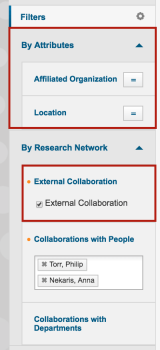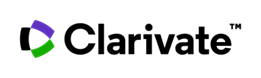My Organization Module
The My Organization module helps you resolve the need to accurately evaluate your departments and researchers using citation analysis from InCites Benchmarking & Analytics. My Organization provides self-service tools for your administrator users to upload and manage data – generally sourced from your research information system – either through manual templates or through the My Organization API. The My Organization API includes direct connectors for Converis and VIVO. It also extends the analytic capabilities for the analyst, through easy-to-use reports and integrating with the full reporting capability from InCites Benchmarking & Analytics.
Please talk to your accounts manager today to sign up for a trial.
Populating Your My Organization Dataset
Use our Admin Guide to help populate data to the My Organization dataset. Use the following templates and sample data to load your departments, people, and publications into the module.
| Sample Data | Templates |
|---|---|
| Org Hierarchy | Org Hierarchy |
| People Documents | People Documents |
My Organization integrates with the InCites Benchmarking & Analytics platform to leverage the optimization, usability, benchmarking, and collaboration analytics that InCites offers. Your institution will have a custom dataset available to your users through My Organization or the following icons in your InCites Systems Reports:
| System Reports | |
|---|---|
|
Department Report |
Based on the department(s) at your institution of your selection |
|
Researcher Report |
Based on the researcher(s)at your institution of your selection |
Many tiles in each report allows you to drill deeper to fully analyze the data that sits behind it, which offers access to apply different indications and visualizations available as part of InCites.
You will be able to view your organization structure within My Organization without needing to sign into InCites, separately.
At the center of integration with InCites Analytics & Benchmarking is your institution's custom dataset. You can access your institution's dataset from any of the InCites explorers by clicking Dataset in the filter panel and selecting your My Organization dataset from available options that appear in the drop-down.
Selecting your institution's dataset from the dataset drop-down displays new filter options available for searching people and departments, and internal and external collaborations at your institution.
The Researcher Report shows data analytics specific to individual researchers. You can enter the researcher of your interest using the Find Person search box. You can type one or multiple researchers in this area. If you choose several researchers, the results show as aggregated metrics for those individuals.
Researcher Reports are available to users in researcher and authority roles:
- As an authority user accessing this report for the first time, there is no researcher selected by default. You need to select a researcher to view their performance.
- If you access this report as a researcher, your performance data displays. You can then select any other researcher within the organization and analyze their performance.
- Subsequent navigation to this report displays the report on the user’s previous selection.
- The Researcher Dashboard system reports from advanced analytics are available as part of the InCites Researcher Report.
- h-index, international collaborations, industry collaborations, and external organizations/institutions the researcher is collaborating with are also available as part of this report.
The following are tiles that are a part of the report:
| Tile | Description |
|---|---|
| Web of Science Documents | The number of the Web of Science documents on which the selected researcher is listed as an author. |
| Times Cited | The sum of times cited for the selected researcher. |
| h-index | The h-index for the selected researcher. |
| % Documents in the top 10% | The percentage of documents in the top 10% for the selected researcher. |
| Web of Science Documents and Times Cited per Year | Displays the trend of documents published per year, the documents cited per year and the times cited per year. The visualization will display grouped bar charts for documents publisher per year and documents cited per year, with the trend line representing the times cited per year. Drilling down into this tile will take you to the People Explorer. |
| Frequently Published Research Areas | Presents a Tree Map ranking the top ten Web of Science research areas by the number of documents published in each area. Drilling down into this tile will take you to the Research Area Explorer. |
| High Impact Research Areas | Research areas ranked by Category Normalized Citation Impact for the selected researcher. Drilling down into this tile will take you to the Research Area Explorer. |
| Top Journals | The number of documents published per journal. Journals are ranked by Web of Science documents and sort by their Journal Impact Factor Quartile. Drilling down into this tile will take you to the Journals Explorer. |
| Top Web of Science Documents | A list of the top 5 documents published by the selected researcher, ranked by times cited. |
| International Collaboration | Count of the documents that international collaborations for the selected researcher. |
| % International Collaborations | The percentage of documents with international collaborations for the selected researcher. |
| Industry Collaborations | Count of documents with industry collaborations for the selected researcher. |
| % Industry Collaborations | The percentage of documents with industry collaborations for the selected researcher. |
| Collaborating Institutions | Presents the count of institutions with which the selected researcher has collaborated on documents. Drilling down into this tile will take you to the Organizations Explorer. |
The aim of the Department Report is to provide an overview of the data concerning a faculty group/department at your institution. You can enter the department of your interest by means of the Find Department search box. You have the choice to enter multiple departments in the search box, which results in aggregated metrics for the chosen departments.
- The first time an authority user navigates to this report, the root organization’s performance data displays. Authority users can then select other departments within the root organization to view the department’s performance.
- The first time a researcher user navigates to this report, the root organization’s performance data displays. Authority users can then select other departments within the root organization to view the department’s performance.
- Subsequent navigation to this report displays the report on the user’s previous selection.
- The Institution Dashboard system reports from advanced analytics are available as a part of the InCites researcher report.
- Tiles on internal departments and on external organizations/institutions the selected department is collaborating with are also available as a part of this report.
The following are tiles available for this report.
| Tile | Description |
|---|---|
| Web of Science Documents | The number of the Web of Science documents on which the selected department includes faculty authors. |
| Times Cited | The sum of times cited for documents published by department faculty. |
| h-index | The h-index for the selected department. |
| % of Documents in the top 10% | The percentage of documents in the top 10% for the selected department. |
| Web of Science Documents and Times Cited per Year and CNCI | Trend of documents published per year, the documents cited per year and the times cited per year. The visualization will display grouped bar charts for documents published per year and documents cited per year, with the trend line representing the Category Normalized Citation Impact. This tile visualization cannot be edited in the explorer |
| Frequently Published Research Areas | Tree map ranking the top ten Web of Science research areas by the number of documents published in each area. Drilling down into this tile will take you to the Research Area Explorer. |
| High Impact Research Areas | Research areas ranked by Category Normalized Citation Impact for the selected department. Drilling down into this tile will take you to the Research Area Explorer. |
| Top Journals | Number of documents published per journal. Journals are ranked by Web of Science documents and sort by their Journal Impact Factor Quartile. Drilling down into this tile will take you to the Journals Explorer |
| Top Web of Science Documents | List of the top 5 documents published by the selected department, ranked by times cited |
| International Collaborations | Count of the documents that international collaborations for the selected department |
| % International Collaborations | Percentage of documents with international collaborations for the selected department |
| Industry Collaborations | Count of documents with industry collaborations for the selected department |
| % Industry Collaborations | Percentage of documents with industry collaborations for the selected department |
| Collaborating Departments | Count of documents co-authored by an author of the selected department(s) and an author affiliated with the department displayed in the Ego Network |
| Collaborating Organizations | Count of institutions with which the selected department has collaborated on documents; drilling down into this tile will take you to the Organizations Explorer |
The InCites Explorer offers benchmarking capabilities at the Researcher and Department level when you're working with your My Organization dataset. Benchmarks help you see how the information for the performance indicators selected compares to calculated totals. Baselines consider all documents in a given set and generate ad hoc indicators based on the document set. Benchmarks vary depending on the Explorer focus you're using. Benchmarks are available for:
| Descriptions | |
|---|---|
| Global Baseline | Enables you to benchmark against the world Global baselines are affected by year, document type, and research area filters |
| Baseline for All Items | Baseline for all items in the results data table Filters are incorporated into the calculation for this baseline |
| Baseline for Pinned Items | Baseline for all results pinned from the data table |
| Country/Region Baseline for Pinned Items | Allows benchmarking against a particular country/region A baseline is generated for each country/region represented in the pinned set Filters are incorporated into the calculation for this baseline |
Researcher Benchmarking
Perform Researcher Benchmarking using the People explorer of InCites, and search for faculty members either by name or their affiliated departments.
When you select your institution's dataset, a new set of filters appear in the filter panel. You can then search people by:
- Department Level
- Person Name
- Affiliated Department or Organization
- Location
Department Level Benchmarking
You can access Department benchmarking from the Organization explorer, and search for departments by name or the department level. The Department Level represents a designated level of a department in an organizational hierarchy. The root organization is represented as Level 1 with each subsequent level in the organization represented up to five levels.
Select your desired level from the Department Level filter. When you select your institution’s dataset from the dataset drop-down menu, the filter panel updates and includes new filters to further narrow your search:
- Department Level
- Department Name
Your unique My Organization dataset allows InCites to evaluate the performance of your researchers and departments with other internal researchers and departments, and researchers and departments outside of the institution.
Access internal or external evaluations by utilizing the options provided in the Research Networks filters in the filter panel. When you select your institution's My Organization dataset from the dataset drop-down menu, you can then evaluate internal or external collaborations.
By default, Internal Collaborations displays. Click the check box for External Collaborations to change your perspective. External Collaboration gets the Researcher and Organization information associated with the documents in your My Organization dataset. The You can then specify researchers or departments by selecting them in the Collaborations with People or Collaborations with Departments filters: